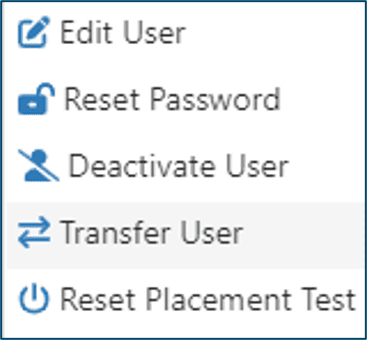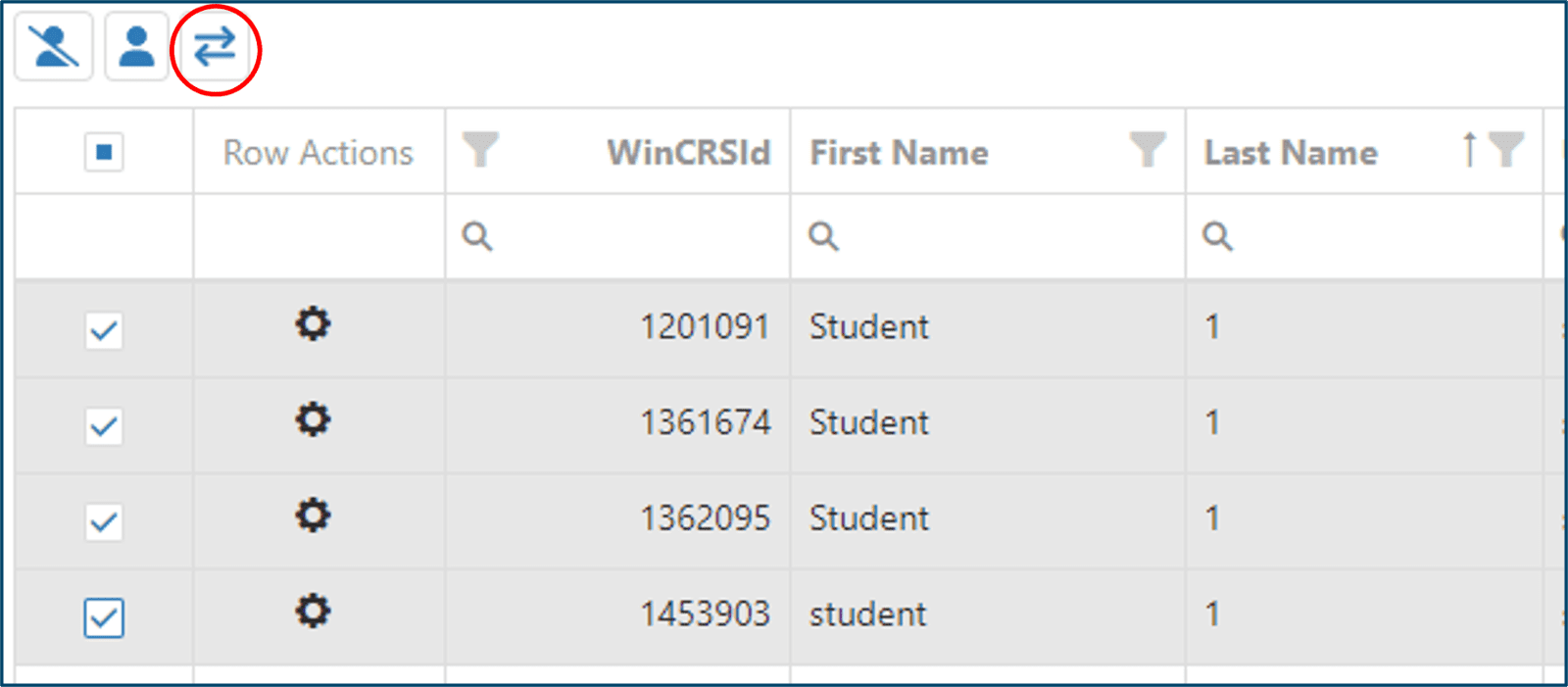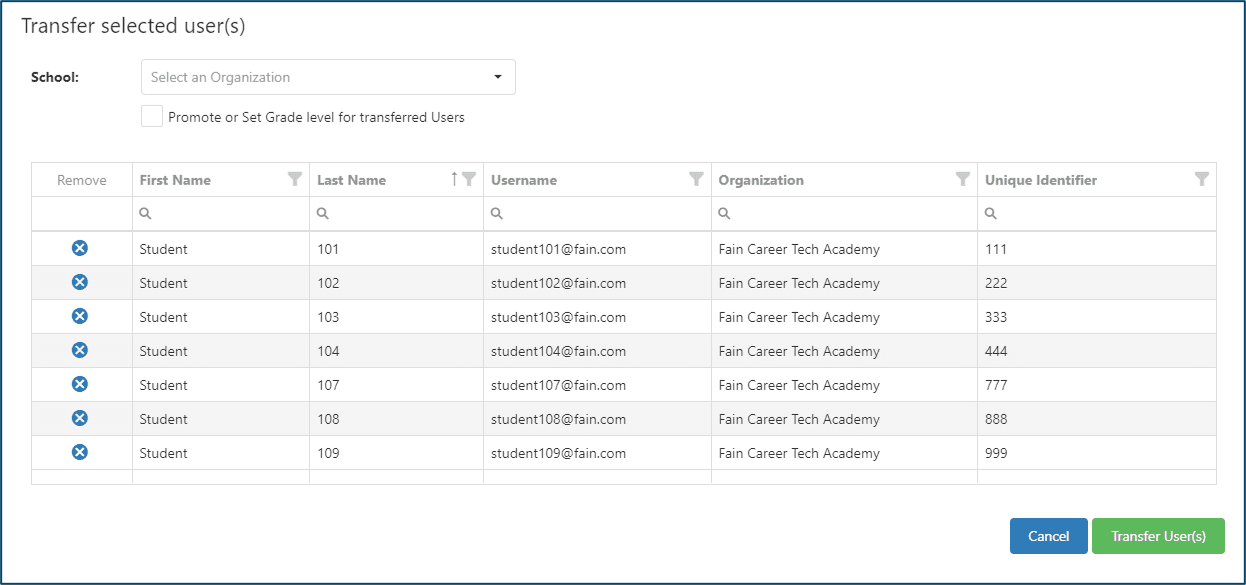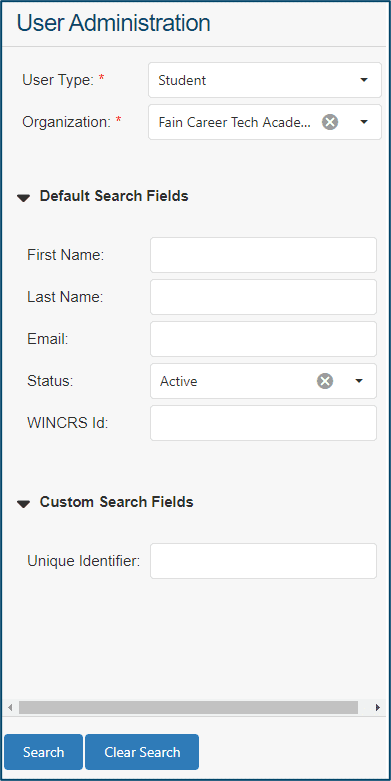WIN Career Readiness System: Transfer Users
From your user list, you can transfer individual users or groups of users. The Transfer Users function is only available if there are more than one location in your portal. Only administrators who oversee multiple locations will be able to use the Transfer Users tool.
Transfer Users
To transfer an individual user, click the gear icon next to the user's name and click Transfer User.
To transfer multiple users, click the check box next to each user's name and click the Transfer icon at the top of the list.
Once you have clicked the Transfer icon, a window will open with a drop-down menu so you can select the organization you want to transfer these users to. You can select Promote or Set Grade level for transferred Users, which will allow you to set the grade level for the selected users. When you are finished, click Transfer Users.
Search for a User
To search for an existing user, select the User Type and Organization from the drop-down menus on the left. Search and filter options will change depending on the user type selected. Use the additional search fields (First Name, Last Name, Status, etc.) to further filter the results if needed. Click Search to view the results.